When you pay for a NEW membership using PayPal your new account will be created using the email and name you provide at PayPal. HOWEVER you must complete your registration by clicking a link you will receive at your email address. Your new TOCNM membership will be set active (meaning your dues are paid) and will remain active for one year after you complete your registration.
When you pay to RENEW your membership, your current membership will be updated automatically. You must use the same payment email as your TOCNM membership email. If you use a different email, you will create a new membership and that is not a good thing. So, be sure your payment email is the same as your membership email.
IMPORTANT: If you renew your membership part way through your current paid term, you will begin a NEW term for one year starting on the date you renew! There is no refund for the unused portion of your the membership term you renew.
If you have a PayPal account: If you pay by logging into your existing PayPal account, your TOCNM account will be created (or renewed) using your PayPal account email unless you enter a different email. If you do not have or do not want want a PayPal account, use the pay as Guest option.
Pay with PayPal as a GUEST: If you pay with PayPal with a credit card there follow these steps:
– Do not enter an email in the first screen you see – that email assumes you have a PayPal account.
– Do not click Next. That button assumes your are trying to log into your PayPal account.
– Click ‘Pay with Debit or Credit Card’
– In the form, enter the email that you want to use to create or renew your TOCNM membership.
– Enter your phone number (not used unless you create a PayPal account).
– Complete the form with your credit or debit card and other information.
– IMPORTANT: PayPal will automatically create a new PayPal account for you using the email you enter unless you select not to do that.
– IF you do NOT want a PayPal account you must turn off the slider that creates the account. At the bottom of the credit card entries, after the zip code entry you will see a slider button that is in the ‘ON’ position. Turn that OFF to prevent creating PayPal Account.
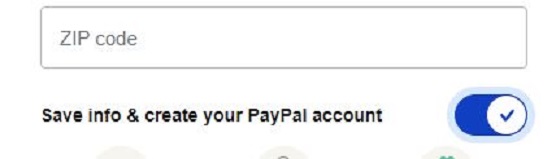
<— TURN THIS OFF to prevent creating a PayPal account.
– When you are ready, click the [Pay Now As Guest] button.
